
Checking Spelling
Note: This section describes the spell check software installed with eWebEdit400. If you use the FireFox browser, it has its own spell check software. To eliminate confusion between eWebEdit400’s and Firefox’s spell checker, Ektron suggests disabling Firefox’s. This is set on Firefox’s Tools > Options dialog > General Tab > Check my spelling as I type check box.
To begin spell checking, click the spell check button (
When you do, eWebEdit400 underscores in red each word that’s not in the dictionary. Then, it stops at the first misspelled word and displays your options for fixing the problem.
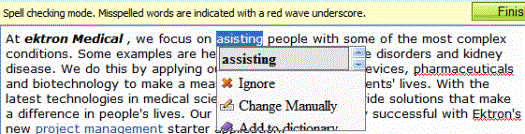
The Spelling Options
|
Option |
Use this option if you want to... |
|
One or more similar, correctly-spelled words |
Replace highlighted word with one from the list. To do this, click the correct word. |
|
Ignore, |
Don’t want to change the highlighted word, nor do you want to add it to the dictionary. If the word appears repeatedly in the content, Ignore All also appears. Use this to skip all occurrences of the word in this spell check session. |
|
Change Manually |
Retype the highlighted word. If the word appears repeatedly in the content, the following message asks if you want to change all occurrences to the fixed version. This word occurs more than once in the text. Would you like to replace all instances? |
|
Add to Dictionary |
Add the selected word to the “dictionary.” Do this if it is correctly spelled, and you expect to use the word in the future. Once you add a word to the dictionary, it will no longer be highlighted by the spell checker. The word can also now appear on the correctly-spelled words list. Note: Technical note: Words added using this option are placed in a .txt file located in the host server’s site root/Workarea/Foundation/RadControls/Spell/TDF folder. The file’s name begins with the selected language, and ends with custom.txt. For example, if the language is U.S. English, the file is en-US-custom.txt. |
Using the Spell Checker
As soon as you select an option, the spell checker moves to the next misspelled word and displays its options.
If you finish spell checking all words, you return to edit mode.
Instead of stopping at every misspelled word, you can place the cursor on any highlighted word. When you do, its spelling options appear.
If you are done before fixing every misspelled word, click Finish spell checking from the toolbar (circled below). If you do, your changes are saved, and you return to edit mode.

If you want to exit the spell checker and ignore all changes you have made since beginning it, click Cancel (circled above) at any time.


